Display problem:
If you are connecting to an HDMI HD cable, please note that the TV is not set to HDMI mode. After setting up, press the display button on the remote control of the player, press several times, and each interval of five seconds will generally solve the problem.
If it still fails to display normally, it may be that the HDMI cable is loose. Try to adjust the HDMI cable to use one head. If you connect the AV composite cable, set the TV to AV mode. Try changing the color of the AV cable. Can't display normally, the red interface, or the yellow interface is connected to the yellow video input interface on the TV
Or refer to the graphic connection tutorial:
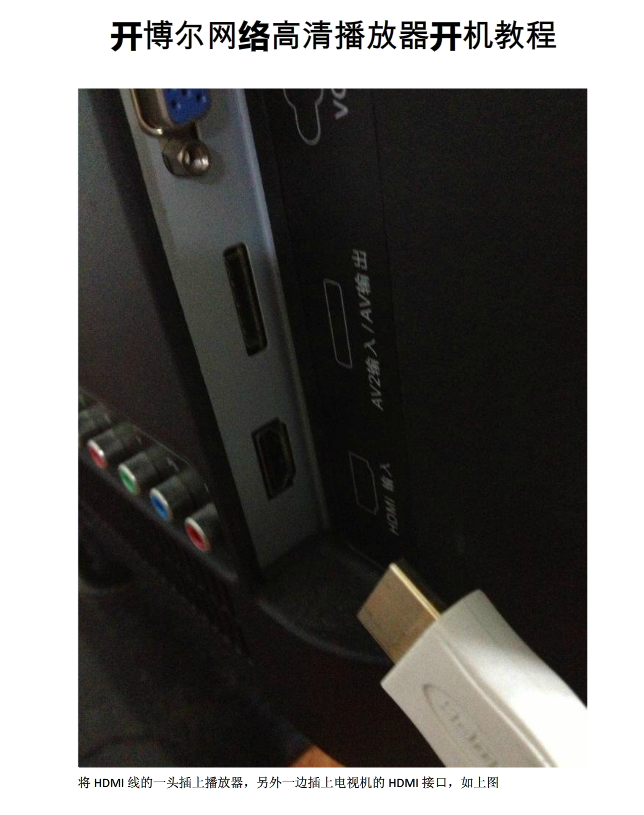
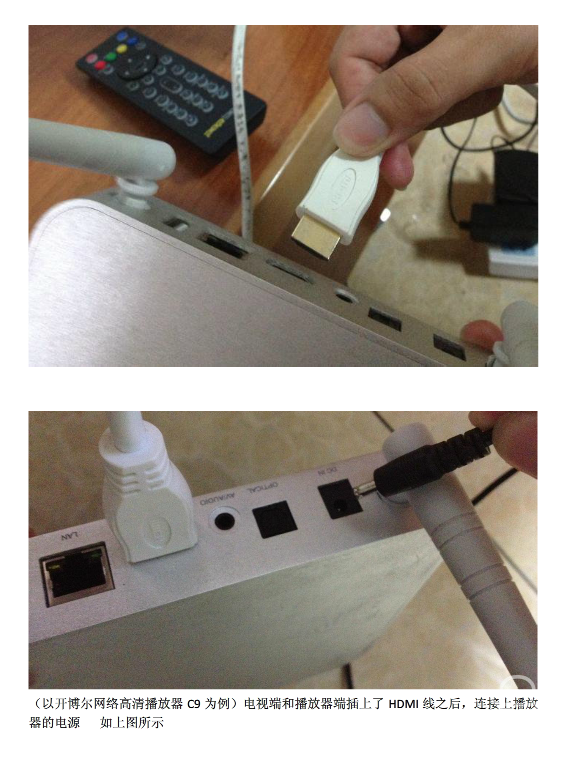
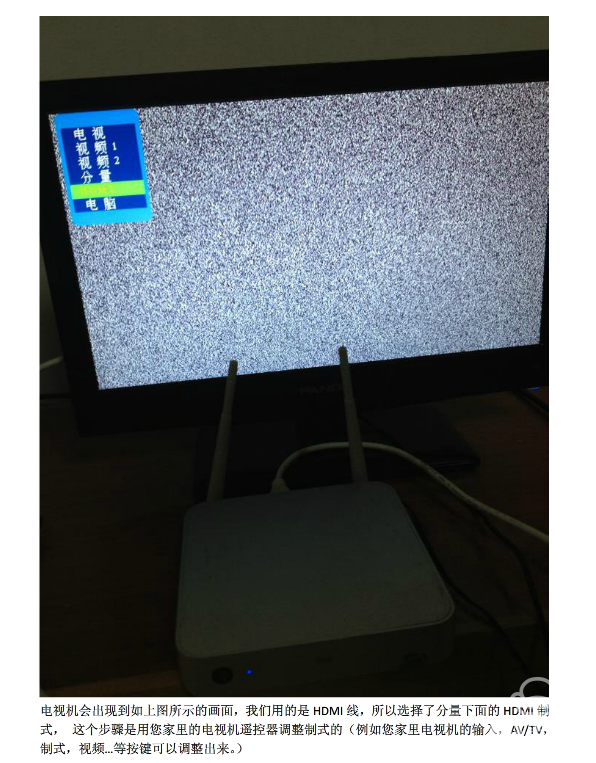

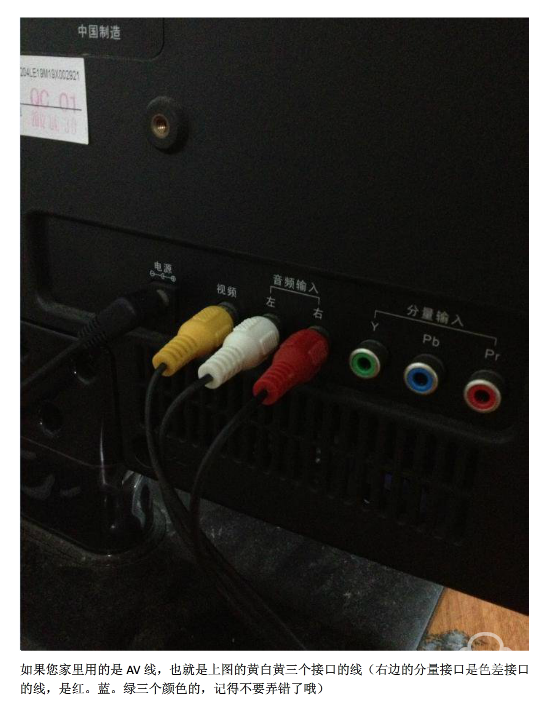
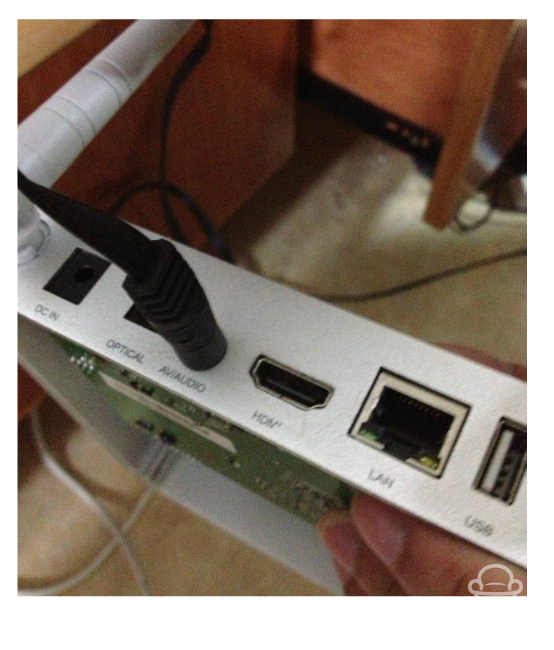
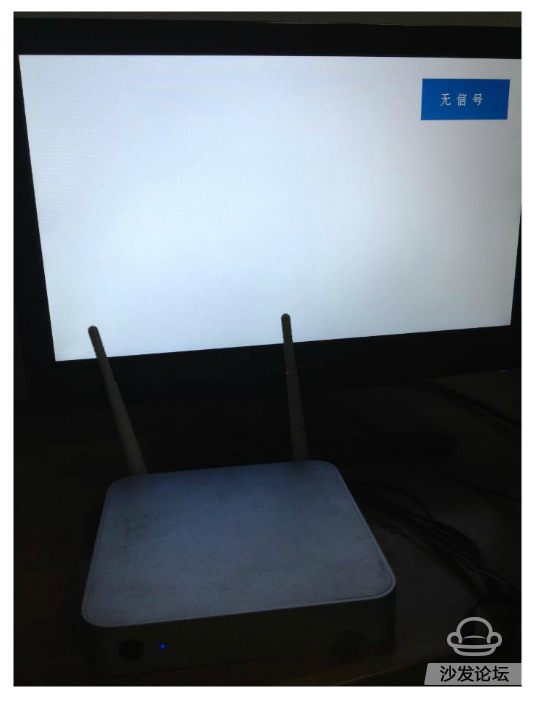
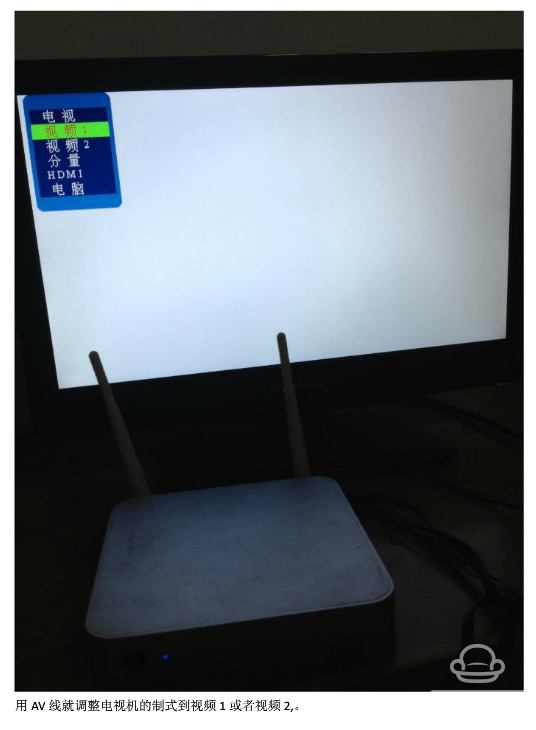
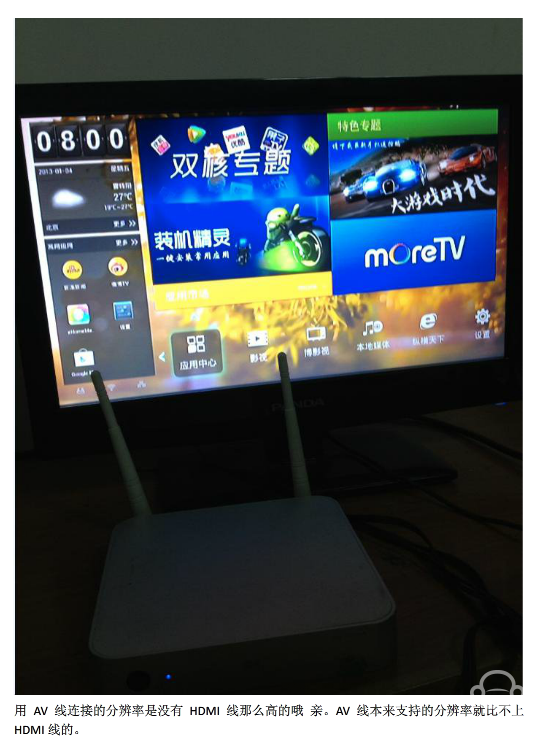
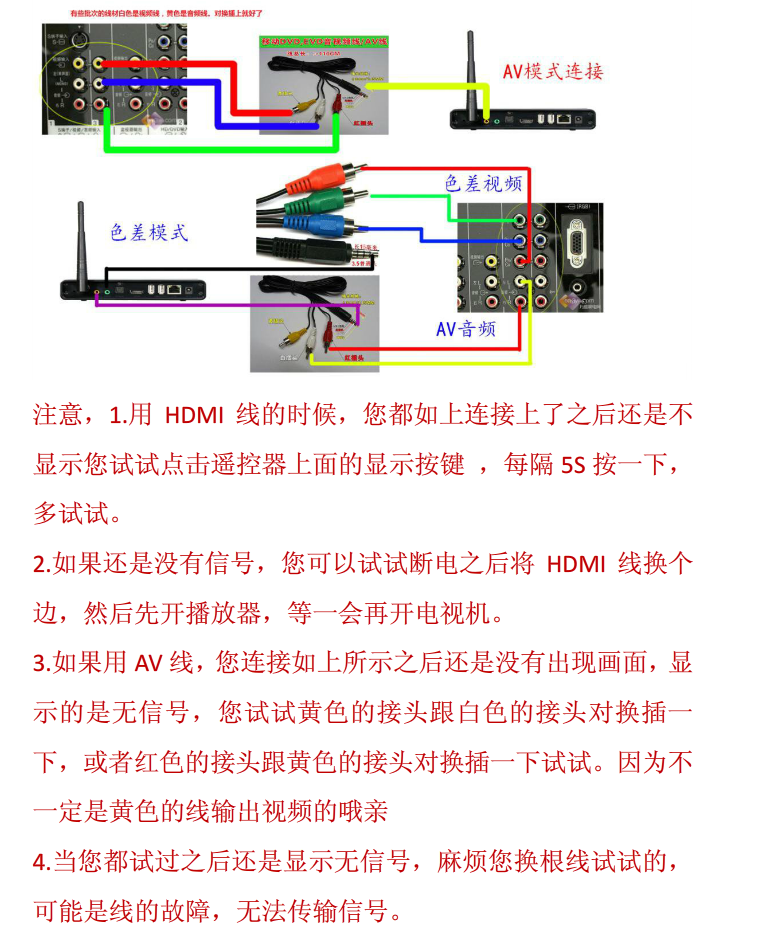
1: Use the AV cable or HDMI cable to connect the TV. The TV has no picture display or no signal is displayed, or the prompt is incompatible with this signal?
A, judging that the machine can start normally, the front power button is blue, not red
B, determine the machine's interface is normally connected, there is no wrong interface
C. If you want to adjust to the normal TV display mode, press the TV remote control's output resolution button to adjust (input, TV/AV, source, source, etc., switch the video mode button)
D. Use another AV cable that can normally display the picture to connect to the TV and check if the image can be displayed (recommended AV cable, HDMI cable is also available)
E, connect another TV to see if the image can be output normally
2: Use the AV cable to connect the TV. The TV appears black and white, pink or other abnormal colors?
Set the TV to PAL, in system settings, display settings, TV mode, select PAL.
3: Connect the AV cable or the HDMI cable. The TV shows that only half of the screen or the TV display area is only in the upper left corner. Can't the full screen display?
A, adjust TV and player to PAL or NTSC same output video mode
B, restart the player and TV
C. Restore the player's factory settings: Go to settings --- Backup and reset --- Press right-button to select Factory reset --- Reset box --- Clear all data, restart the machine.
4: When using an AV cable or an HDM cable, the displayed image exceeds the display area of ​​the TV, or the display screen has a black border and cannot be displayed in full screen.
In the system settings, display settings, adjust the screen zoom
5: After the power is turned on, the TV always displays the Android robot interface wireless loop and cannot enter the main interface.
Double-core machine double clear tutorial: Click to view Shuangqing course
Follow this tutorial to initialize the machine to solve this problem.
After initializing, the time spent on the interface of the small robot for the first time will be slightly longer, waiting for about two to four minutes.
If it is K610, or C5, C6 single-core models
download link:
Http://bbs.shafa.com/thread-330589-1-1.html
Using this method, you can solve the K610I Andrews version of the open Boer icon after seeing the robot icon stuck, can not enter the system.
Install the sofa butler: http://app.shafa.com/shafa.apk , the perfect partner for the open box!
If you are connecting to an HDMI HD cable, please note that the TV is not set to HDMI mode. After setting up, press the display button on the remote control of the player, press several times, and each interval of five seconds will generally solve the problem.
If it still fails to display normally, it may be that the HDMI cable is loose. Try to adjust the HDMI cable to use one head. If you connect the AV composite cable, set the TV to AV mode. Try changing the color of the AV cable. Can't display normally, the red interface, or the yellow interface is connected to the yellow video input interface on the TV
Or refer to the graphic connection tutorial:
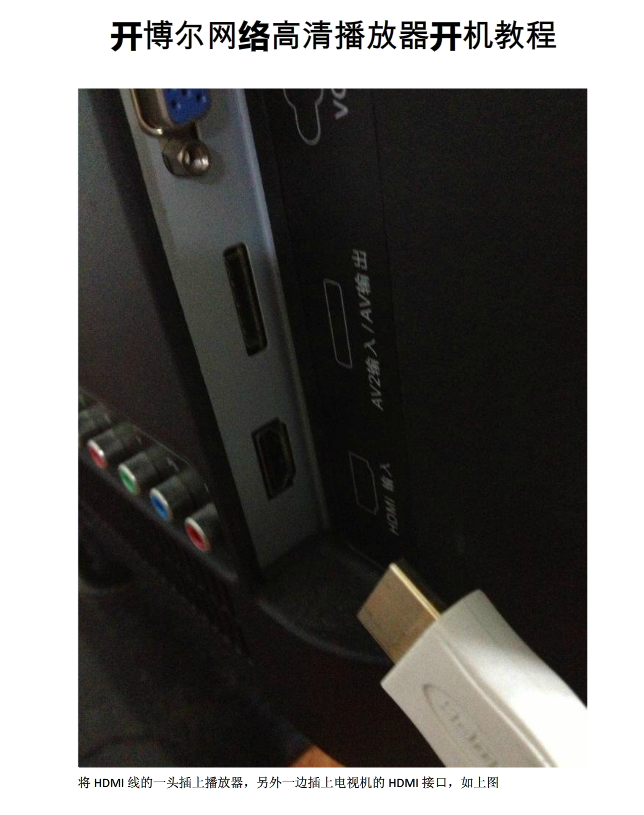
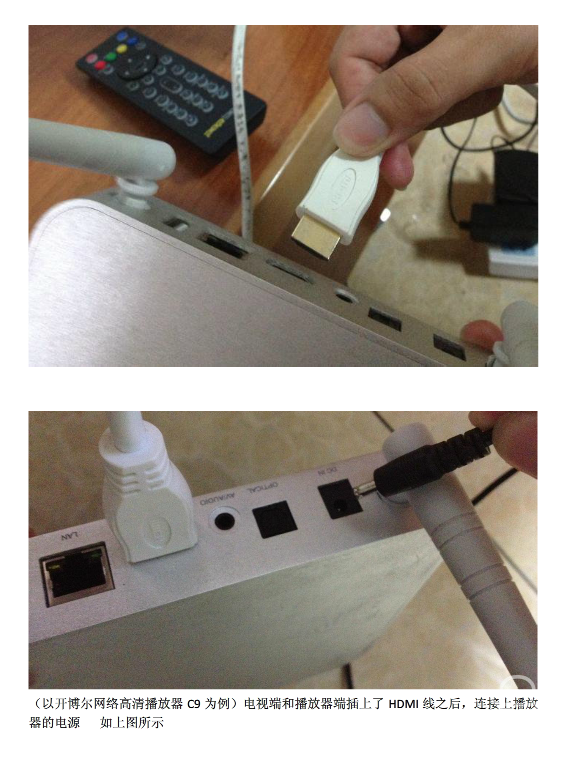
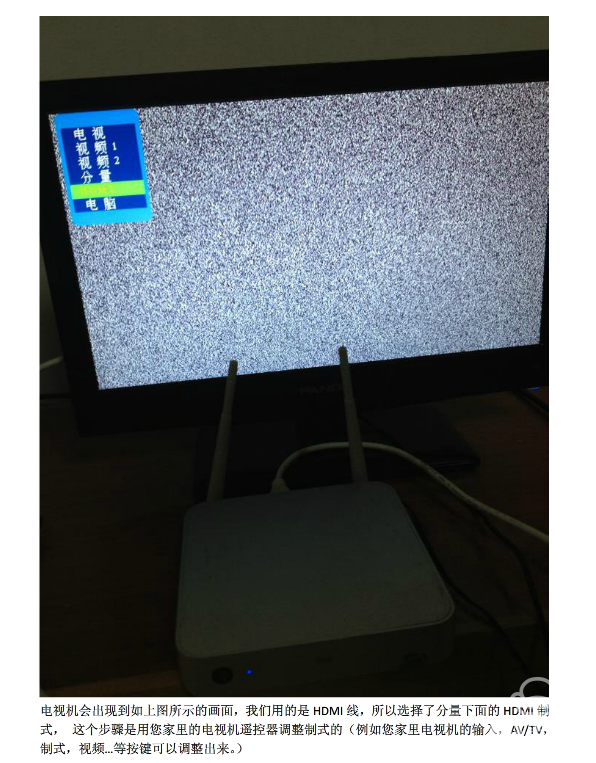

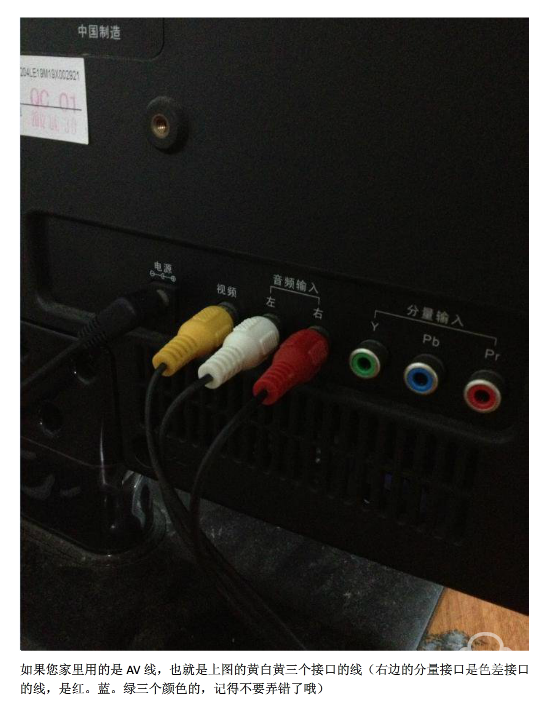
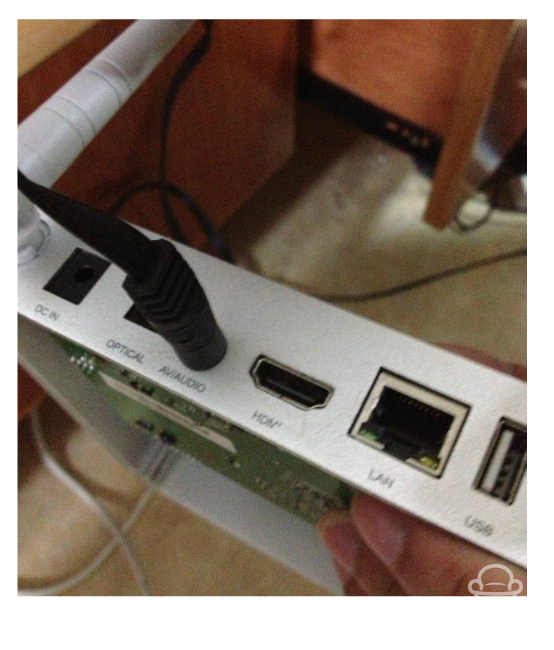
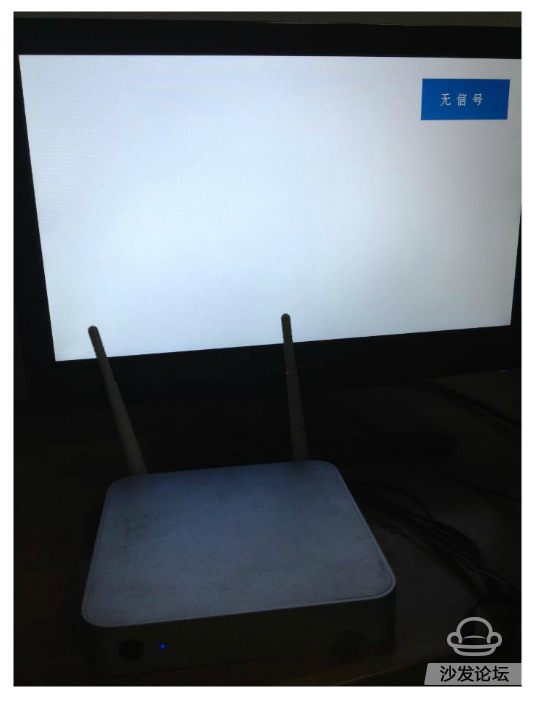
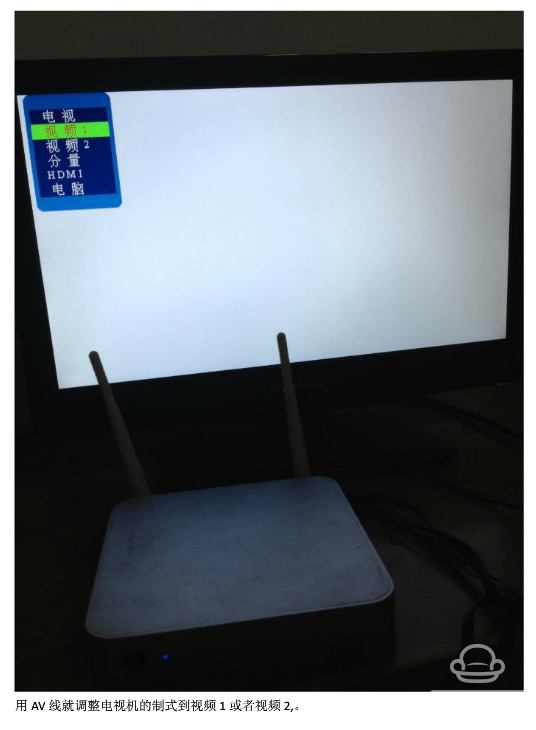
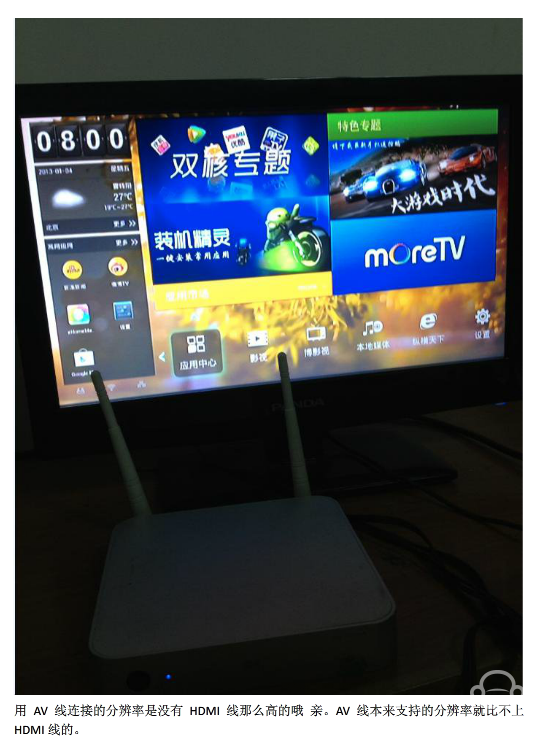
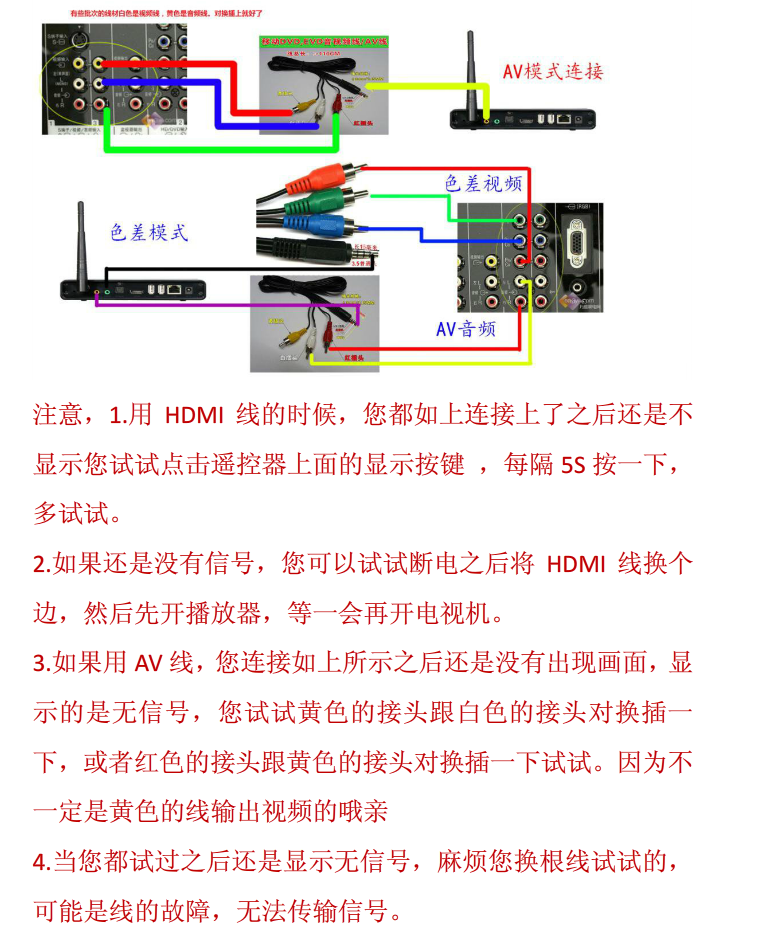
A, judging that the machine can start normally, the front power button is blue, not red
B, determine the machine's interface is normally connected, there is no wrong interface
C. If you want to adjust to the normal TV display mode, press the TV remote control's output resolution button to adjust (input, TV/AV, source, source, etc., switch the video mode button)
D. Use another AV cable that can normally display the picture to connect to the TV and check if the image can be displayed (recommended AV cable, HDMI cable is also available)
E, connect another TV to see if the image can be output normally
2: Use the AV cable to connect the TV. The TV appears black and white, pink or other abnormal colors?
Set the TV to PAL, in system settings, display settings, TV mode, select PAL.
3: Connect the AV cable or the HDMI cable. The TV shows that only half of the screen or the TV display area is only in the upper left corner. Can't the full screen display?
A, adjust TV and player to PAL or NTSC same output video mode
B, restart the player and TV
C. Restore the player's factory settings: Go to settings --- Backup and reset --- Press right-button to select Factory reset --- Reset box --- Clear all data, restart the machine.
4: When using an AV cable or an HDM cable, the displayed image exceeds the display area of ​​the TV, or the display screen has a black border and cannot be displayed in full screen.
In the system settings, display settings, adjust the screen zoom
5: After the power is turned on, the TV always displays the Android robot interface wireless loop and cannot enter the main interface.
Double-core machine double clear tutorial: Click to view Shuangqing course
Follow this tutorial to initialize the machine to solve this problem.
After initializing, the time spent on the interface of the small robot for the first time will be slightly longer, waiting for about two to four minutes.
If it is K610, or C5, C6 single-core models
Http://bbs.shafa.com/thread-330589-1-1.html
Using this method, you can solve the K610I Andrews version of the open Boer icon after seeing the robot icon stuck, can not enter the system.
Install the sofa butler: http://app.shafa.com/shafa.apk , the perfect partner for the open box!