You may be familiar with r2000 printers. Maybe you can see it every day in your office area. So how much do you know about it? Do you know how to deal with it when there are some minor problems? This article will introduce you to the analysis and solutions of common problems with r2000 printers.
r2000 printerEpson R2000 is a printer, the largest printing format is A3+.
Performance parameter
Print speed text: 13ppm, A4 color photo: about 61 seconds, A3+ color photo: about 103 seconds
Network printing supports wireless/wired network printing
Duplex printing manually
Printing performance
Print memory 256KB
Interface type USB2.0 10Base-T/100Base-TX (RJ-45 network interface) WIFI (IEEE802.11b/g/n port) PictBridge (direct printing interface)
Media specifications
Media Type Plain Paper, Thick Paper, CDs/DVDs, CD/DVD High Quality Surface, High Quality Glossy Photo Paper, High Quality Glossy Photo Paper, High Quality Matte Photo Paper, Photo Quality Inkjet Paper, Heavy Matte Inkjet Paper, matte archival paper
Media size A3+/SuperA3/B, A3, 12×12in, US-B, B4, Legal 8 1/2×14in, Letter 8 1/2×11in, A4, B5, A5, Halfletter, A6, 11×14in, 20×25cm (8×10in), 11×17in, 13×18cm (5×7in), 10×15cm (4×6in), 16:9 widesize, 9×13cm (3.5×5in)
Media weight automatic paper feeder: 0.08-0.3mm Front art paper feeder: 0.3-0.5mm Front thick paper feeder: 0.5-1.3mm
Paper input capacity of 120 pages
Consumables
Ink cartridge type: split ink cartridge
Number of ink cartridges: Eight color ink cartridges
Cartridge model T1592 (cyan) T1593 (magenta) T1594 (yellow) T1597 (red) T1598 (matte black) T1599 (orange) T1590 (bright) T1591 (photo black)
The smallest ink drop 1.5pl
A total of 1440 nozzle configurations
Other parameters
Product size 622×324×219mm (with packaging) 616×797 ×418mm (expanded)
Product weight is about 12.3kg
System platform Windows XP/Vista/7 (32/64bit) Mac OS X 10.4.11 or higher
Power supply voltage AC 220-240V, 50/60Hz
Power printing: 21W Standby: 3.7W Sleep: 0.4W
Working noise 4.8B (A)
Environmental parameters Working temperature: 10-35℃, working humidity: 20-80%RH
Other features: Borderless printing, disc surface printing
Analysis and Solutions of Common Problems of r2000 PrinterCybersecurity issues
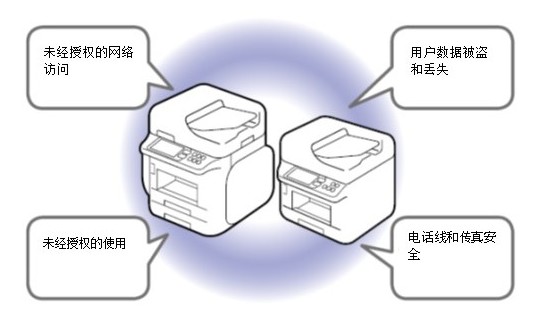
The factory settings of the product may not provide perfect protection measures. In order to ensure safety, please read the following content when installing the product and make necessary configurations for your environment.
1. Administrator password
We strongly recommend that you set an administrator password on the product.
If you do not set the administrator password, or the default factory administrator password, your product settings and network settings may be accessed by unauthorized users, and personal data and confidential information may be changed or stolen, such as user names, Information such as passwords and address book.
2. Connect to the Internet
Please install the product on a network protected by a firewall, wireless router or other non-directly connected network. We recommend setting up and using a private IP address and an Internet firewall (router)
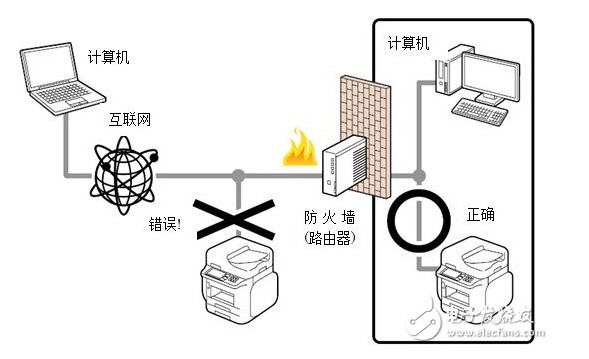
Our network products all include a management interface, such as a web management interface. Epson conducts vulnerability testing to provide products without vulnerabilities. However, products directly connected to the Internet still face unforeseen security threats, such as unauthorized use and information leakage.
3. Wireless Local Area Network (LAN)
The advantage of wireless LAN is that as long as it is within the signal range, it can easily connect to the network and print from a computer or smart phone. On the other hand, if the security settings are not correct, you may be subject to malicious attacks by third parties who will try to intercept your communications and your identity information. Therefore, when using a wireless LAN, please appropriately enable the security measures of the wireless LAN.

The print output has blank horizontal stripes or serious color cast, how to solve it
Solution
step one:
First, please check whether the "transport lock" is turned on. If the shipping lock is not turned on, ink will not be injected into the print head normally.

Step two:
Check whether there is sufficient ink in the ink tank. When the ink level is lower than the lower line of the ink tank, please replenish the ink in time
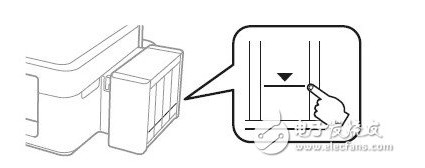
Step three:
Select "Start" → "Control Panel" → "Printer" or "Print & Fax", right-click the printer icon, select "Printing Preferences" → "Maintenance" → "Nozzle Check", print the nozzle check pattern to confirm whether there is Disconnection, lack of color.
When there is a broken wire or lack of color: perform print head "cleaning".
When there is no disconnection or lack of color: please adjust the quality to "high" in the printer driver or cancel "high speed" printing.
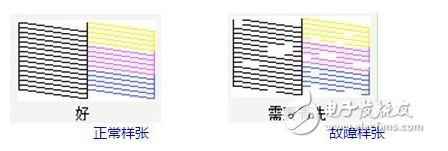
Step 4:
If the nozzle check is still broken or lack of color after performing "large ink flushing", it means that the nozzle clogging is very serious and you cannot solve it by yourself. Please click here to inquire about the contact information of the Epson Authorized Service Center and send the printer to the repair station for inspection.
How to solve the problem of inkjet printing blank or horizontal lines
1. Description of the phenomenon:
After sending the print job, the printer can feed paper normally, and the print head moves normally (for example, the printer has normal printing action, and the sound is the same as the normal printing state), but there is nothing on the output paper or white horizontal stripes appear on the output paper.
2. Solution:
Step 1. Check whether the yellow tape on the ink cartridge is removed.
After opening the inner and outer packaging of the newly purchased ink cartridge, you can see that there is a yellow tape on the ink cartridge. Before replacing the ink cartridge, you must remove this seal and then install it on the printer, as shown in Figure (1).
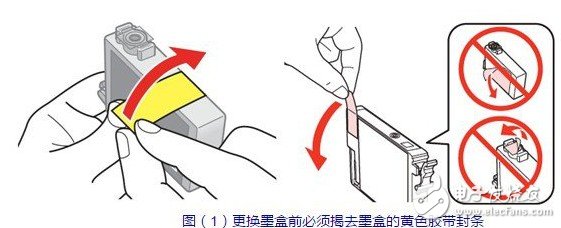
Step two, try to use the nozzle inspection tool to detect whether the nozzle is clogged.
1. Turn on the printer power, and load A4 printing paper in the printer's paper feeder;
2. Click "Start" → "Control Panel" → "Printers and Faxes" or "Devices and Printers", right-click the printer icon, and select "Printing Preferences" → "Maintenance".
3. Select "Nozzle Check" and select "Print" according to the on-screen instructions, and the printer will print out the nozzle check sample;
4. If the printed nozzle check pattern appears lack of color or broken lines as shown in figure (2), please select the "print head cleaning" button to clean the print head. (This article takes the R330 nozzle inspection sample as an example)
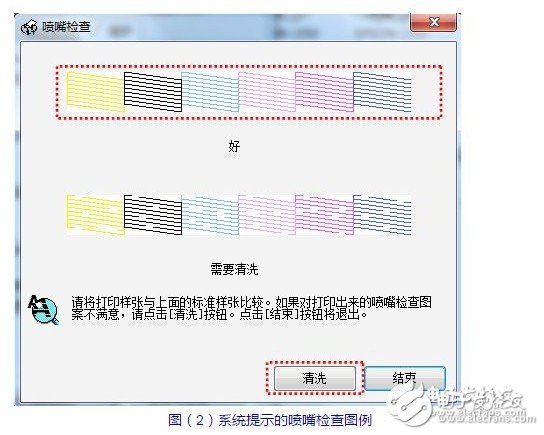
Precautions for cleaning the print head:
If there is no improvement after cleaning the print head 3 times that day, it is recommended to leave it for 24 hours to allow the ink to fully soak the print head, and then perform printer cleaning and nozzle inspection to avoid wasting ink.
Step 3. If self-cleaning is invalid, you need to go to Epson authorized repair center for professional cleaning.
If there is no improvement after cleaning the print head 1-2 times overnight, it means that the print head nozzle is very clogged and you need to take the printer to the nearby Epson repair station for professional cleaning. Please click here to contact the nearest Epson Authorized Service Center contact.
Description:
Ø Ink quality is the main cause of nozzle clogging. It is recommended that you use genuine Epson ink cartridges. Epson does not guarantee the print quality and reliability of non-Epson genuine ink cartridges. And for machine failures or damages that may be caused by this, the warranty period (including the "three guarantees" validity period) will not enjoy the three guarantees service.
Ø If there is a paper jam in the printer, please do not pull the printing paper forcefully. If the paper is rubbed against the print head, it will also be blocked. After the paper jam occurs, please turn off the printer first. If the paper jam is not serious, the paper will come out automatically. If the paper cannot go out, please take the paper along the paper exit direction.
Step 4. When the nozzle check is normal and there are still horizontal stripes or color casts, please confirm whether the correct paper type and print quality are selected, as shown in Figure (3).
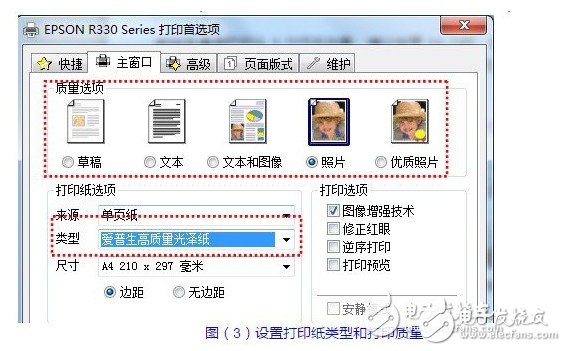
How to install Windows 7 built-in driver
1. Case 1: Use the USB interface to connect to the printer:
After connecting the printer to a computer with Windows 7 installed with a USB cable, turn on the printer and the computer Windows 7 will automatically install the printer driver.

2. Case 2: Using the above method, the driver cannot be installed automatically, or use other interfaces to connect to the printer. The solution is as follows:
Step 1: Click-"Devices and Printers"
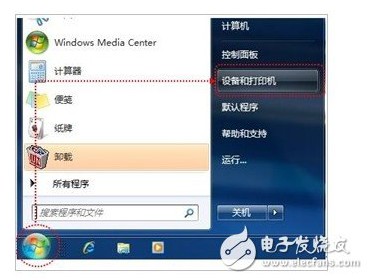
Step 2: Select "Add Printer";

Step 3: Select "Add a local printer";
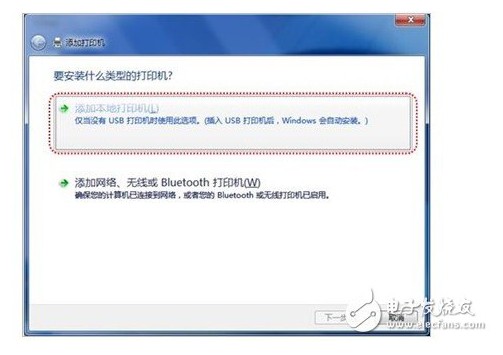
Step 4: If you use a USB cable to connect, please select "USB00X", if you use a parallel cable to connect, please select "LPT1";
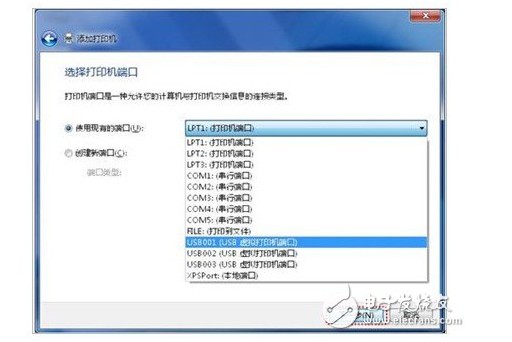
Step 5: Select "Epson" in "Manufacturer", select the printer model you are using in "Printer", and follow the on-screen instructions to complete the driver installation.

Step 6: After selecting "Epson" in "Manufacturer", there is no printer model you are using in the "Printers" list. Please install the driver through the Windows 7 system upgrade package according to the following method. (Note: This function requires The computer is connected to the Internet): Select "Epson" in the "Manufacturer", click the "Windows Update" button below, and follow the on-screen instructions to complete the driver installation.
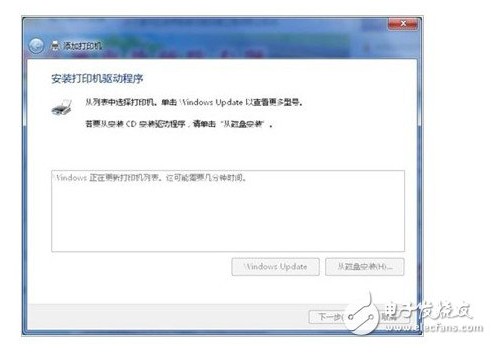
Conclusion
That's it for the related introduction of r2000 printer. In this article, we have selected a few common problems, and other problems will not be repeated because of space limitations.
Mc4 Solar Connector,Mc4 Connect,Mc4 Branch Connector,Mc4 Y Connector
Sowell Electric CO., LTD. , https://www.sowellsolar.com